You can easily broadcast a Tactileo Map scenario via the scenario editor to a user of the Tactileo Map application.
The aim of this tutorial will be to transfer a scenario from the Tactileo platform to a tablet.
There are two ways in order to broadcast a scenario from the Tactileo platform to the tablet :
1) Using the export tab of the scenario editor : after any backup, a new qr code is created (sort of square bar code)
It actually points towards a location in Tactileo that will be given to the user when the qr code is scanned – figure below.
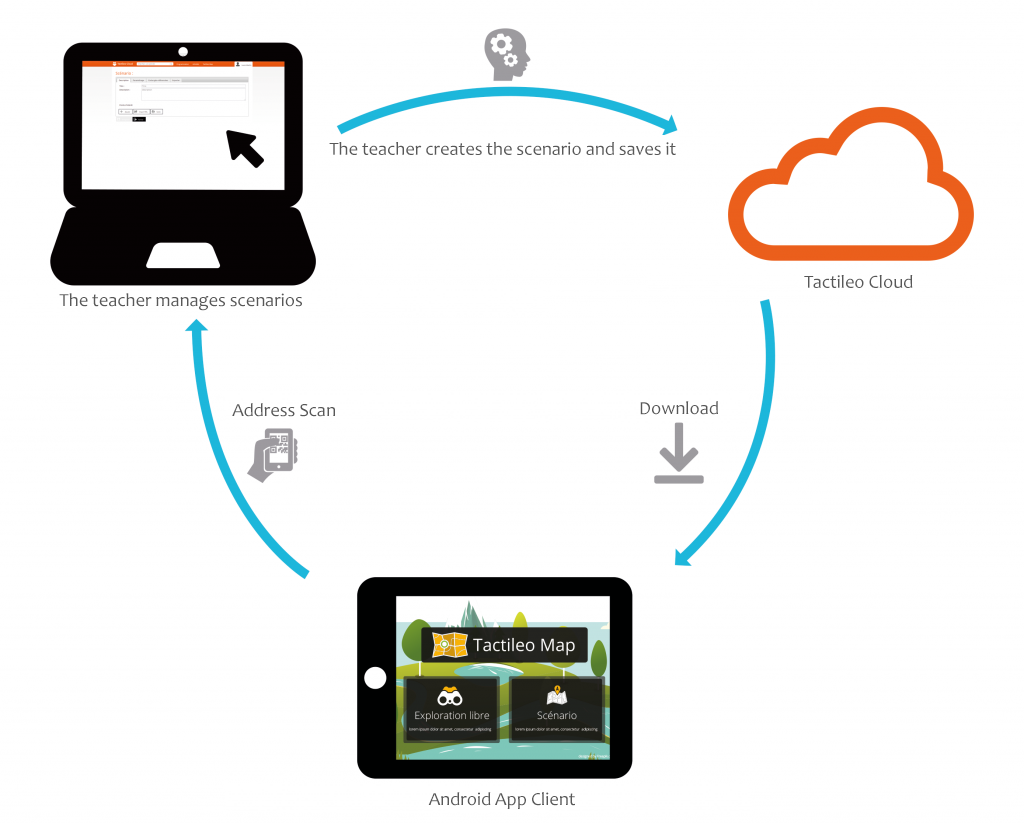
Launch the app in scenario mode, go to the “Scenario” menu and use the scan button entitled “Import a scenario“: figure below
The scan works as if you were taking a picture with the tablet, wait until your scan is successful (this is the same principle as a barcode).
You may need to download a scanning application, such as barecode scanner available on Google Play.
Once the scan is successful, the download will occur and the new scenario will appear in the scenario list.
2) On the web platform:
In the scenario list, click on “import” (blue button) – you now have a .zip file in your downloads
Unzip this file with a utility like 7-zip in order to obtain the scenario folder.
Connect the pc and the tablet with a USB cable.
Drag the scenario folder in the Tactileo Map / Scenario / tablet folder, then (re) launch the application on the tablet: your scenario must appear.