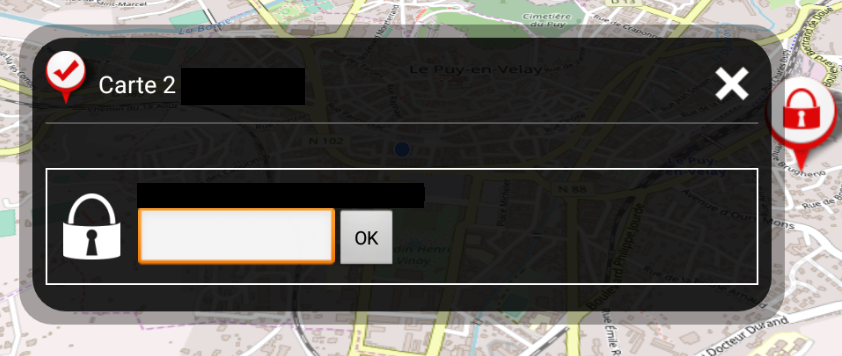Prerequisites : you have already created a scenario
This tutorial will be dedicated to the pop-up window of a point of interest when one is added to the scenario:
We have already mentioned these options : title, description and position (latitude and longitude).
There are a few other sections:
- Display and locking options
- Content: mainly text
- Related resources: any files that can be associated to a point of interest
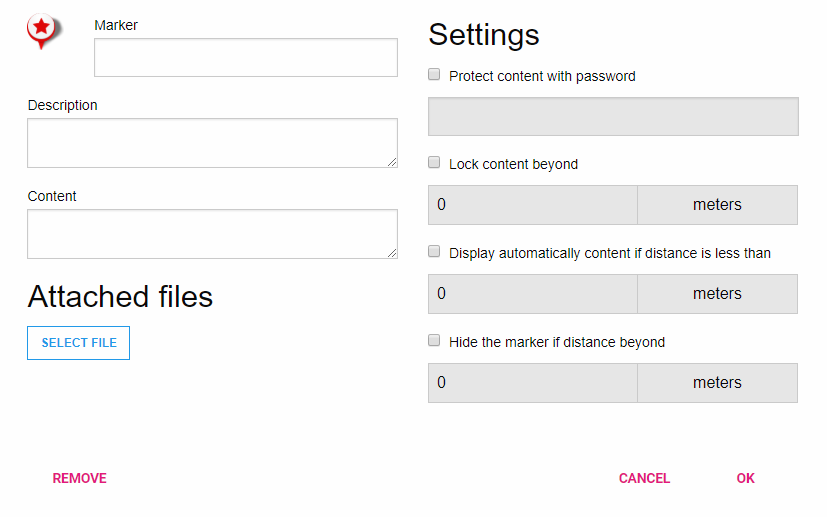
Let’s focus on the specific section : “Display and lock options“: these options will only concern the user of the application and not the scenario editor.
Usually, when you select a point of interest, a pop-up appears with descriptive information : title, description, content and a list of attached files.
It is possible to “lock” a point of interest in order to make the content field and its attached files invisible, its title and description remaining visible in the pop-up
Protect content by password : the point of interest will be password locked
Lock the content beyond something : The user will need to be near the point of interest to unlock it.
Display options (distance must be in meters):
Automatically Display content when the user reaches a specified distance
Hide the point of interest beyond – the point of interest invisible will be invisible on the map.
As seen on the example above, the point of interest is secured by a password, invisible at more than 1000 meters, and still locked at more than 500 meters.
On the figure below: a password locked point of interest in Tactileo Map